Cleaning up unwanted adult material is easy
Getting rid of porn files from a computer's hard drives is not as trivial as it may seem. Due to the variation in ways that porn can
get onto a computer (via the internet, via email, copying from USB drives, dumping data from portable hard disks, etc.), the locations of
undesirable files are not at all clear. Downloaded files might be saved into any location, perhaps an inocuously named folder
such as "c:\windows\system32\backups\temp". Who would think to look in the system folders?
Snitch does not care what the folder name is, or where it is on the computer, it will search recursively through all folders and scan all files for
suspicious porn material. Even renamed files can be detected and cleaned up with Snitch software. At the completion of scanning you will be presented
with thumbnails and the interface will guide you through cleaning up any undesirable porn.
Follow these steps to start the cleanup process
Getting underway with your porn cleanup is simple. There are a few basic steps:
1 - Select the type of scan desired, quick, normal, complete or custom.
Selection of the various types of scans will adjust the balance between the amount of time taken to search for porn,
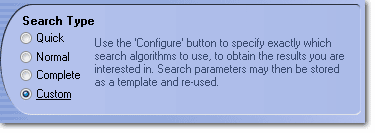
and the thoroughness with which
pornographic files are analyzed and detected. You can read a brief explanation of the scan type by clicking on each option.
If you prefer, you can take full control over the search algorithms by selecting Custom and changing the settings as required in the
configuration dialogs (press Configure).
2 - Select a folder or hard drive to clean up
Next we need to select the scan path, in other words which drive(s) or folder(s) we wish to scan and clean of pornography. In many cases this
 will just be c: drive, but you
can specify in more detail by pressing Select Path. You can also specify folders to exclude.
will just be c: drive, but you
can specify in more detail by pressing Select Path. You can also specify folders to exclude.
If you prefer, you can take full control over the search algorithms by selecting Custom and changing the settings as required in the
configuration dialogs (press Configure).
Scanning will typically take between a few minutes and several hours, depending on the target drive(s) and folders selected, the number and size of media files,
the type of search selected, the settings chosen in custom mode, and other factors.
At the completion of scanning you can view any detected files, choose which files are to be retained, and which porn files are to be cleaned off the drives.
Download a free trial of Snitch HERE or Click HERE to buy Snitch