
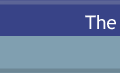
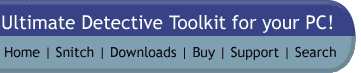
| See how easy it is to use Snitch! Join us as we step through a typical user session. | |||
|
|
|||
|
Step 1. Select a location to Scan This is the Snitch opening screen. Here, you need to tell Snitch where you want it to scan. The initial scanning location is "c:\", which is the default hard drive. You may select an alternative location or drive if required. Snitch will then search within the specified location, and all its subdirectories, for inappropriate material.
|
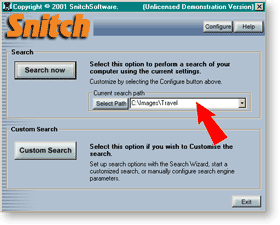 |
||
|
|
|||
|
Step 2. Press the 'Search Now' button Pressing the 'Search Now' button will start Snitch scanning your computer for unsuitable files. Now, just sit back and relax!. You will notice the progress list advancing as each algorithm completes its particular scan. Scanning may take from a few seconds up to half an hour, depending on the number of files on the target system, the speed of the computer, and the types of scans requested. |
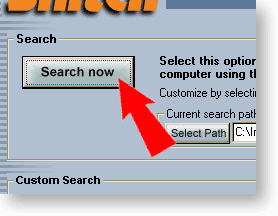 |
||
|
|
|||
|
Step 3. Review the results When Snitch is complete, the results screen will display, like this. A number of buttons will appear down the left hand side. These buttons represent each of the search types performed. By pressing one of these buttons, the results obtained from that search will be displayed. You may browse the search results by selecting each button and viewing the results that then appear to the right. You may also sort the results in various ways to make it easier to find what you are looking for. |
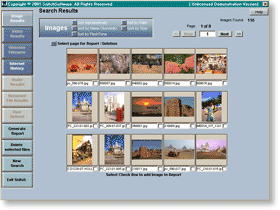 |
||
|
|
|||
|
Home
| Overview
| Features
| Versions
| Tour
| Downloads
| Buy Online
Tech Support | Disk Cleaner | FAQs | About Us | Contact |